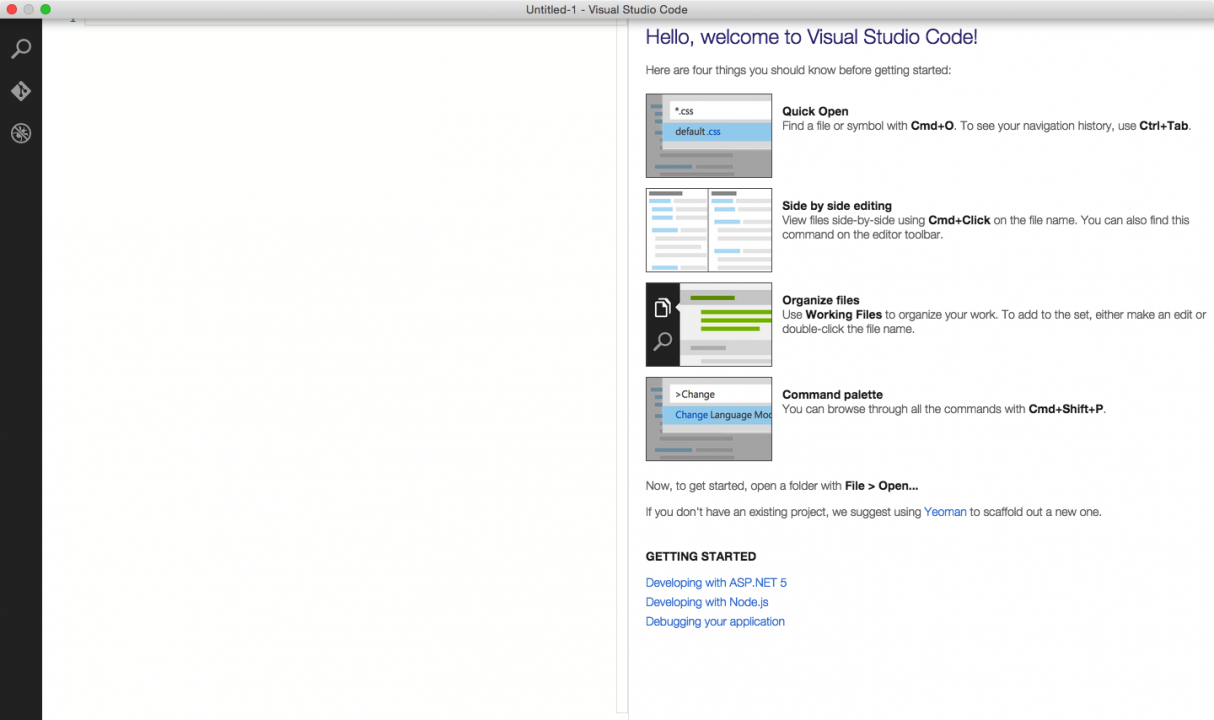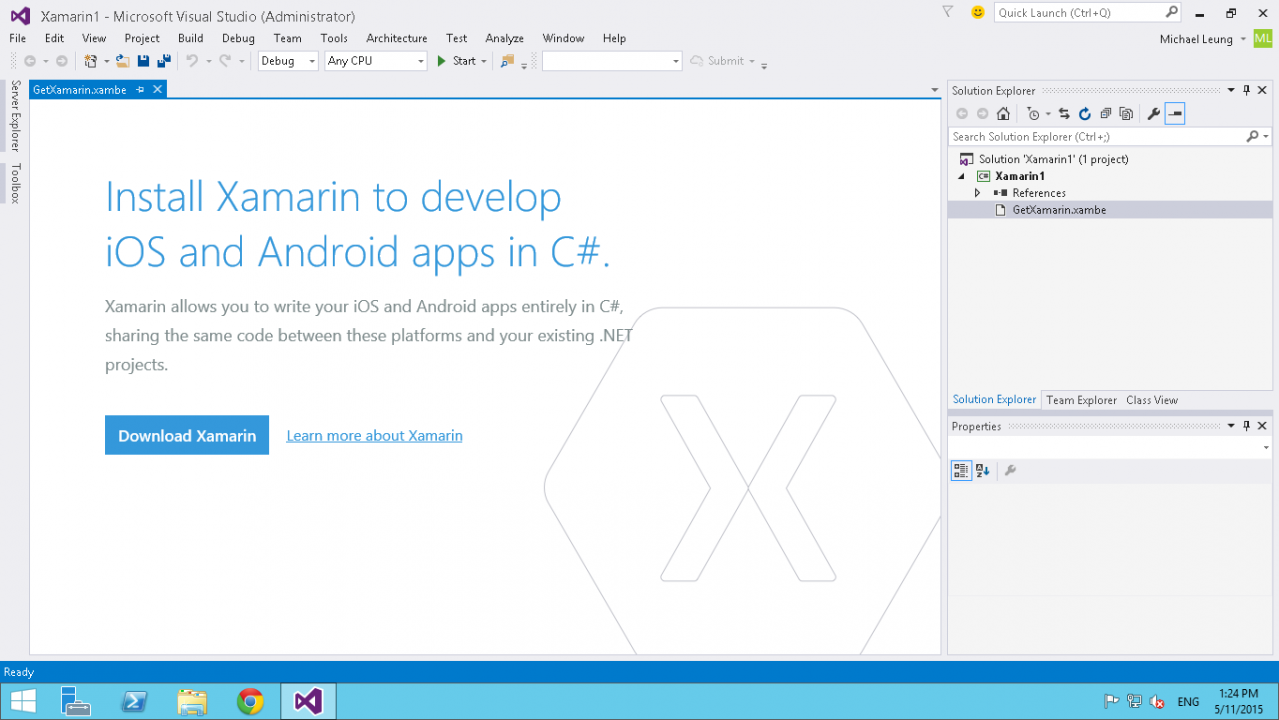Smart Watch is the next big thing
After the WWDC last week, watchOS has announced, there is a watchKit for developers. We can build apps on running appleWatch. Moreover, there is AndroidWear in the market for some time, On 2007, Apple released iPhone. It opens a market for independent developers to build apps running on phones. That was a game changer! The most of people have access to software applications in anywhere. Now, that is the second level, this is a wearable smart device. The users can have easier access to software applications. That will be another big changes
My New Toy - MiBrand
Early of this year, I went to Hong Kong. During this trip, I bought a new toy, xiaomi miBrand. This is a fitiness tracker. It can track my steps and sleep m pattern. I love it. That is very light, a bit little lighter than my old watch. Moreover, its battery can last for a month. In addition, it supports all Bluetooth phones, you do not require to use xiaomi phones. All you need to download their fitness app, miFitness. Lastly, it only costed around HKD$150.
Well, there still are some drawbacks. Firstly, it cannot track heart bit. Besides, you has to use their fitness app. This is using a chinese map provider, it cannot track my running track in Australia. However, it only cost HKD$150, I still think that is a good entry point to try this kind of fitness armbrand.
Code Visual Studio (Preview)
Last night, I went to the .Net User Group in Brisbane. The speaker introduced the new product from Microsoft, Code. That is a visual studio style code editor. Well, that is not very impressive at all.
You are not right, that is an very interesting product. It can run in OSX,Linux and WIndows. It provides a tool to work on interface codes outside from Windows. It made my life easier, I can do all js and shtml in OSX and leave only a bit little c# code which I can do in visual studio in windows VM.
Although it is a code editor, it still has some debugging features, it can debug node and mono application.
Lastly, even you only require to use Windows, that is still good to try this. This is without all heavy weighted features from Visual Studio. It load up so quick and less chances to break! That is very cool to use!
Preview Visual Studio 2015
Yesterday, I fired a Virtual Machine with Visual Studio 2015 RC. This is the best way to try out this. Unless you need to download the installation files and install them. I think it requires about an hour, firing a VM is only about 3 minutes.
I tried it for a little while, that is not bad at all. The major improvements are in mobile app development, it has a better integration with xamarin. However, you still need to download xamarin.
Display Objects in MultiAutoCompleteTextView
To display object value in MultiAutoCompleteTextView, you have to build a custom adapter:
For example, I have a tag class, which has Id field and name field.
Firstly, you need to have an adapter
Code
public View getView(int position, View convertView, ViewGroup parent) { | |
View v = convertView; | |
Holder holder; | |
if (v == null) { | |
LayoutInflater vi = (LayoutInflater) getContext().getSystemService(Context.LAYOUT_INFLATER_SERVICE); | |
v = vi.inflate(R.layout.autocomplete_layout, null); | |
holder= new Holder(); | |
| |
holder.Name=(TextView)v.findViewById(R.id.tagText); | |
convertView = v; | |
convertView.setTag(holder); | |
}else{ | |
holder=(Holder)convertView.getTag(); | |
} | |
Tag tag = items.get(position); | |
if (tag != null) { | |
holder.Name.setText(""+items.get(position).getTitle()); | |
TextView tagLabel = (TextView) v.findViewById(R.id.tagText); | |
if (tagLabel != null) { | |
tagLabel.setText(tag.getTitle()); | |
} | |
} | |
return v; | |
} | |
| |
private class Holder{ | |
| |
| |
public TextView Name; | |
| |
| |
} |
Then you need to change in CreateView at the fragment class
multiAutoCompleteTextView.setTokenizer(new MultiAutoCompleteTextView.CommaTokenizer());
List tagList = app.GetTags();
TagAdapter tagAdapter= new TagAdapter((Context)getActivity(),tagList);
multiAutoCompleteTextView.setThreshold(1);
multiAutoCompleteTextView.setAdapter(tagAdapter); ck -->